11. Networking¶
Section author: jryannel
Note
Last Build: May 12, 2015 at 15:55 CET
The source code for this chapter can be found in the assets folder.
Qt5 comes with a rich set of networking classes on the C++ side. There are for example high level classes on the http protocol layer in a request-reply fashion such as QNetworkRequest, QNetworkReply and QNetworkAccessManager. But also lower levels classes on the TCP/IP or UDP protocol layer such as QTcpSocket, QTcpServer and QUdpSocket. Additional classes exists to manage proxies, network cache and also the systems network configuration.
This chapter will not be about C++ networking, this chapter is about QtQuick and networking. So how can I connect my QML/JS user interface directly with a network service or how can I serve my user interface via a network service. There are good books and references out there to cover network programming with Qt/C++. Then it is just a manner to read the chapter about C++ integration to come up with an integration layer to feed your data into the QtQuick world.
11.1. Serving UI via HTTP¶
To load a simple user interface via HTTP we need to have a web-server, which serves the UI documents. We start of with our own simple web-server using a python one-liner. But first we need to have our demo user interface. For this we create a small main.qml file in our project folder and create a red rectangle inside.
// main.qml
import QtQuick 2.0
Rectangle {
width: 320
height: 320
color: '#ff0000'
}
To serve this file we launch a small python script:
$ cd <PROJECT>
# python -m SimpleHTTPServer 8080
Now our file should be reachable via http://localhost:8000/main.qml. You can test it with:
$ curl http://localhost:8000/main.qml
Or just point your browser to the location. Your browser does not understand QML and will not be able to render the document through. We need to create now such a browser for QML documents. To render the document we need to point our qmlscene to the location. Unfortunately the qmlscene is limited to local files only. We could overcome this limitation by writing our own qmlscene replacement or simple dynamically load it using QML. We choose the dynamic loading as it work just fine. For this we use a loader element to retrieve for us the remote document.
// remote.qml
import QtQuick 2.0
Loader {
id: root
source: 'http://localhost:8080/main2.qml'
onLoaded: {
root.width = item.width
root.height = item.height
}
}
Now we can ask the qmlscene to load the local remote.qml loader document. There is one glitch still. The loader will resize to the size of the loaded item. And our qmlscene needs also to adapt to that size. This can be accomplished using the --resize-to-root option to the qmlscene:
$ qmlscene --resize-to-root remote.qml
Resize to root tells the qml scene to resize its window to the size of the root element. The remote is now loading the main.qml from our local server and resizes itself to the loaded user interface. Sweet and simple.
Note
If you do not want to run a local server you can also use the gist service from GitHub. Gist is a clipboard like online service like PasteBin and others. It is available under https://gist.github.com . I created for this example a small gist under the url https://gist.github.com/jryannel/7983492 . This will reveal a green rectangle. As the gist url will provide the web-site as HTML code we need to attach a /raw to the url to retrieve the raw file and not the HTML code.
// remote.qml
import QtQuick 2.0
Loader {
id: root
source: 'https://gist.github.com/jryannel/7983492/raw'
onLoaded: {
root.width = item.width
root.height = item.height
}
}
To load another file over the network you just need to reference the component name. For example a Button.qml can be accessed as normal, as long it is in the same remote folder.
Todo
Is this true? What are the rules?
11.1.1. Networked Components¶
Let us create a small experiment. We add to our remote side a small button as a reusable component.
- src/main.qml
- src/Button.qml
We modify our main.qml to use the button now:
import QtQuick 2.0
Rectangle {
width: 320
height: 320
color: '#ff0000'
Button {
anchors.centerIn: parent
text: 'Click Me'
onClicked: Qt.quit()
}
}
And launch our web-server again:
$ cd src
# python -m SimpleHTTPServer 8080
And our remote loader loads the main QML via http again:
$ qmlscene --resize-to-root remote.qml
What we see is an error:
http://localhost:8080/main2.qml:11:5: Button is not a type
So QML can not resolve the button component when it is loaded remotely. If the code would be locally qmlscene src/main.qml this would be no issue. Locally Qt can parse the directory and detect which components are available but remotely there is no “list-dir” function for http. We can force QML to load the element using the import statement inside main.qml:
import "http://localhost:8080" as Remote
...
Remote.Button { ... }
This will work then when the qmlscene is run again:
$ qmlscene --resize-to-root remote.qml
Here the full code:
// main2.qml
import QtQuick 2.0
import "http://localhost:8080" 1.0 as Remote
Rectangle {
width: 320
height: 320
color: '#ff0000'
Remote.Button {
anchors.centerIn: parent
text: 'Click Me'
onClicked: Qt.quit()
}
}
A better option is to use the qmldir file on the server side to control the export.
// qmldir
Button 1.0 Button.qml
And then updating the main.qml:
import "http://localhost:8080" 1.0 as Remote
...
Remote.Button { ... }
Note
Loading
When using components from a local file system, they are created immediately without a latency. When components are loaded via the network they are created asynchronously. This has the effect that the time of creation is unknown and an element may not yet be fully loaded when others are already completed. Take this into account when working with components loaded over the network.
11.2. Templating¶
When working with HTML projects they often use template driven development. A small HTML stub is expanded on the server side with code generated by the server using a template mechanism. For example for a photo list the list header would be coded in HTML and the dynamic image list would be dynamically generated using a template mechanism. In general this can also be done using QML but there are some issues with it.
First it is not necessary. The reason HTML developers are doing this is doing is to overcome limitations on the HTML backend. There is no component model yet in HTML so dynamic aspects have to be covered using these mechanism or using programmatically javascript on the client side. Many JS frameworks are out there (jQuery, dojo, backbone, angular, ...) to solve this issue and put more logic into the client-side browser to connect with a network service. The client would then just use a web-service API (e.g. serving JSON or XML data) to communicate with the server. This seems also the better approach for QML.
The second issue is the component cache from QML. When QML accesses a component it caches the render-tree and just loads the cached version for rendering. A modified version on disk or remote would not be detected without restarting the client. To overcome this issue we could use a trick. We could use URL fragments to load the url (e.g. http://localhost:8080/main.qml#1234), where ‘#1234’ is the fragment. The HTTP server serves always the same document but QML would store this document using the full URL, including the fragment. Every time we would access this URL the fragment would need to change and the QML cache would not get a positive hit. A fragment could be for example the current time in milli seconds or a random number.
Loader {
source: 'http://localhost:8080/main.qml#' + new Date().getTime()
}
In summary templating is possible but not really recommended and does not play to the strength of QML. A better approach is to use web-services which serve JSON or XML data.
11.3. HTTP Requests¶
A http request is in Qt typical done using QNetworkRequest and QNetworkReply from the c++ site and then the response would be pushed using the Qt/C++ integration into the QML space. So we try to push the envelope here a little bit to use the current tools QtQuick gives us to communicate with a network endpoint. For this we use a helper object to make http request, response cycle. It comes in the form of the java script XMLHttpRequest object.
The XMLHttpRequest object allows the user to register a response handle function and a url. A request can be send using one of the http verbs (get, post, put, delete, ...) to make the request. When the response arrive the handle function is called. The handle function is called several times. Every-time the request state has changed (for example headers have arrived or request is done).
Here a short example:
function request() {
var xhr = new XMLHttpRequest();
xhr.onreadystatechange = function() {
if (xhr.readyState === XMLHttpRequest.HEADERS_RECEIVED) {
print('HEADERS_RECEIVED');
} else if(xhr.readyState === XMLHttpRequest.DONE) {
print('DONE');
}
}
xhr.open("GET", "http://example.com");
xhr.send();
}
For a response you can get the XML format or just the raw text. It is possible to iterate over the resulting XML but more commonly used is the raw text nowadays for a JSON formatted response. The JSON document will be used to convert text to a JS object using JSON.parse(text).
...
} else if(xhr.readyState === XMLHttpRequest.DONE) {
var object = JSON.parse(xhr.responseText.toString());
print(JSON.stringify(object, null, 2));
}
In the response handler, we access the raw response text and convert it into a javascript object. This JSON object is now a valid JS object (in javascript an object can be an object or an array).
Note
It seems the toString() conversion first makes the code more stable. Without the explicit conversion I had several times parser errors. Not sure what the cause it.
11.3.1. Flickr Calls¶
Let us have a look on a more real world example. A typical example is to use the Flickr service to retrieve a public feed of the new uploaded pictures. For this we can use the http://api.flickr.com/services/feeds/photos_public.gne url. Unfortunately it returns by default an XML stream, which could be easily parsed by the XmlListModel in qml. For the sake of the example we would like to concentrate on JSON data. To become a clean JSON response we need to attach some parameters to the request: http://api.flickr.com/services/feeds/photos_public.gne?format=json&nojsoncallback=1. This will return a JSON response without the JSON callback.
Note
A JSON callback wraps the JSON response into a function call. This is a shortcut used on HTML programming where a script tag is used to make a JSON request. The response will trigger a local function defined by the callback. There is no mechanism which works with JSON callbacks in QML.
Let us first examine the response by using curl:
curl "http://api.flickr.com/services/feeds/photos_public.gne?format=json&nojsoncallback=1&tags=munich"
The response will be something like this:
{
"title": "Recent Uploads tagged munich",
...
"items": [
{
"title": "Candle lit dinner in Munich",
"media": {"m":"http://farm8.staticflickr.com/7313/11444882743_2f5f87169f_m.jpg"},
...
},{
"title": "Munich after sunset: a train full of \"must haves\" =",
"media": {"m":"http://farm8.staticflickr.com/7394/11443414206_a462c80e83_m.jpg"},
...
}
]
...
}
The returned JSON document has a defined structure. An object which has a title and an items property. Where the title is a string and items is an array of objects. When converting this text into a JSON document you can access the individual entries, as it is a valid JS object/array structure.
// JS code
obj = JSON.parse(response);
print(obj.title) // => "Recent Uploads tagged munich"
for(var i=0; i<obj.items.length; i++) {
// iterate of the items array entries
print(obj.items[i].title) // title of picture
print(obj.items[i].media.m) // url of thumbnail
}
As a valid JS array we can use the obj.items array also as a model for a list view. We will try to accomplish this now. First we need to retrieve the response and convert it into a valid JS object. And then we can just set the response.items property as a model to a list view.
function request() {
var xhr = new XMLHttpRequest();
xhr.onreadystatechange = function() {
if(...) {
...
} else if(xhr.readyState === XMLHttpRequest.DONE) {
var response = JSON.parse(xhr.responseText.toString());
// set JS object as model for listview
view.model = response.items;
}
}
xhr.open("GET", "http://api.flickr.com/services/feeds/photos_public.gne?format=json&nojsoncallback=1&tags=munich");
xhr.send();
}
Here is the full source code, where we create the request, when the component is loaded. The request response is then used as model for our simple list view.
import QtQuick 2.0
Rectangle {
width: 320
height: 480
ListView {
id: view
anchors.fill: parent
delegate: Thumbnail {
width: view.width
text: modelData.title
iconSource: modelData.media.m
}
}
function request() {
var xhr = new XMLHttpRequest();
xhr.onreadystatechange = function() {
if (xhr.readyState === XMLHttpRequest.HEADERS_RECEIVED) {
print('HEADERS_RECEIVED')
} else if(xhr.readyState === XMLHttpRequest.DONE) {
print('DONE')
var json = JSON.parse(xhr.responseText.toString())
view.model = json.items
}
}
xhr.open("GET", "http://api.flickr.com/services/feeds/photos_public.gne?format=json&nojsoncallback=1&tags=munich");
xhr.send();
}
Component.onCompleted: {
request()
}
}
When the document is fully loaded ( Component.onCompleted ) we request the latest feed content from Flickr. On arrival we parse the JSON response and set the items array as the model for our view. The list view has a delegate, which displays the thumbnail icon and the title text in a row.
An other option would be to have a placeholder ListModel and append each item onto the list model. To support larger models it is required to support pagination (e.g page 1 of 10) and lazy content retrieval.
11.4. Local files¶
Is it also possible to load local (XML/JSON) files using the XMLHttpRequest. For example a local file named “colors.json” can be loaded using:
xhr.open("GET", "colors.json");
We use this to read a color table and display it as a grid. It is not possible to modify the file from the QtQuick side. To store data back to the source we would need a small REST based HTTP server or a native QtQuick extension for file access.
import QtQuick 2.0
Rectangle {
width: 360
height: 360
color: '#000'
GridView {
id: view
anchors.fill: parent
cellWidth: width/4
cellHeight: cellWidth
delegate: Rectangle {
width: view.cellWidth
height: view.cellHeight
color: modelData.value
}
}
function request() {
var xhr = new XMLHttpRequest();
xhr.onreadystatechange = function() {
if (xhr.readyState === XMLHttpRequest.HEADERS_RECEIVED) {
print('HEADERS_RECEIVED')
} else if(xhr.readyState === XMLHttpRequest.DONE) {
print('DONE');
var obj = JSON.parse(xhr.responseText.toString());
view.model = obj.colors
}
}
xhr.open("GET", "colors.json");
xhr.send();
}
Component.onCompleted: {
request()
}
}
Instead of using the XMLHttpRequest is is also possible to use the XmlListModel to access local files.
import QtQuick.XmlListModel 2.0
XmlListModel {
source: "http://localhost:8080/colors.xml"
query: "/colors"
XmlRole { name: 'color'; query: 'name/string()' }
XmlRole { name: 'value'; query: 'value/string()' }
}
With the XmlListModel it is only possible to read XML files and not JSON files.
11.5. REST API¶
To use a web-service, we first need to create one. We will use Flask (http://flask.pocoo.org) a simple HTTP app server based on python to create a simple color web-service. You could also use every other web server which accepts and returns JSON data. The idea is to have a list of named colors, which can be managed via the web-service. Managed in this case means CRUD (create-read-update-delete).
A simple web-service in Flask can be written in one file. We start with an empty server.py file. Inside this file, we create some boiler-code and load our initial colors from an external JSON file. See also the Flask quickstart documentation.
from flask import Flask, jsonify, request
import json
colors = json.load(file('colors.json', 'r'))
app = Flask(__name__)
# ... service calls go here
if __name__ == '__main__':
app.run(debug = True)
When you run this script, it will provide a web-server at http://localhost:5000, which does not serve anything useful yet.
We will now start adding our CRUD (Create,Read,Update,Delete) endpoints to our little web-service.
11.5.1. Read Request¶
To read data from our web-server, we will provide a GET method for all colors.
@app.route('/colors', methods = ['GET'])
def get_colors():
return jsonify( { "colors" : colors })
This will return the colors under the ‘/colors’ endpoint. To test this we can use curl to create a http request.
curl -i -GET http://localhost:5000/colors
Which will return us the list of colors as JSON data.
11.5.2. Read Entry¶
To read an individual color by name we provide the details endpoint, which is located under ‘/colors/<name>’. The name is a parameter to the endpoint, which identifies an individual color.
@app.route('/colors/<name>', methods = ['GET'])
def get_color(name):
for color in colors:
if color["name"] == name:
return jsonify( color )
And we can test it with using curl again. For example to get the red color entry.
curl -i -GET http://localhost:5000/colors/red
It will return one color entry as JSON data.
11.5.3. Create Entry¶
Till now we have just used HTTP GET methods. To create an entry on the server side, we will use a POST method and pass the new color information with the POST data. The endpoint location is the same as to get all colors. But this time we expect a POST request.
@app.route('/colors', methods= ['POST'])
def create_color():
color = {
'name': request.json['name'],
'value': request.json['value']
}
colors.append(color)
return jsonify( color ), 201
Curl is flexible enough to allow us to provide JSON data as the new entry inside the POST request.
curl -i -H "Content-Type: application/json" -X POST -d '{"name":"gray1","value":"#333"}' http://localhost:5000/colors
11.5.4. Update Entry¶
To update an individual entry we use the PUT HTTP method. The endpoint is the same as to retrieve an individual color entry. When the color was updated successfully we return the updated color as JSON data.
@app.route('/colors/<name>', methods= ['PUT'])
def update_color(name):
for color in colors:
if color["name"] == name:
color['value'] = request.json.get('value', color['value'])
return jsonify( color )
In the curl request we only provide the values to be updated as JSON data and the a named endpoint to identify the color to be updated.
curl -i -H "Content-Type: application/json" -X PUT -d '{"value":"#666"}' http://localhost:5000/colors/red
11.5.5. Delete Entry¶
Deleting an entry is done using the DELETE HTTP verb. It also uses the same endpoint for an individual color, but this time the DELETE HTTP verb.
@app.route('/colors/<name>', methods=['DELETE'])
def delete_color(name):
success = False
for color in colors:
if color["name"] == name:
colors.remove(color)
success = True
return jsonify( { 'result' : success } )
This request looks similar like the GET request for an individual color.
curl -i -X DELETE http://localhost:5000/colors/red
Now we can read all colors, read a specific color, create a new color, update a color and delete a color. Also we know the HTTP endpoints to our API.
| Action | HTTP | Endpoint |
|---|---|---|
| Read All | GET | http://localhost:5000/colors |
| Create Entry | POST | http://localhost:5000/colors |
| Read Entry | GET | http://localhost:5000/colors/<name> |
| Update Entry | PUT | http://localhost:5000/colors/<name> |
| Delete Entry | DELETE | http://localhost:5000/colors/<name> |
Our little REST server is complete now and we can focus on QML and the client side. To create an easy to use API we need to map each action to an individual HTTP request and provide a simple API to our users.
11.5.6. Client REST¶
To demonstrate a REST client we write a small color grid. The color grid displays the colors retrieved from the web-service via HTTP requests. Our user interface provides the following commands:
- Get color list
- Create color
- Read last color
- Update last color
- Delete last color
We bundle our API into an own JS file called colorservice.js and import it into our UI as Service. Inside the service module we create a helper function to make the HTTP requests for us:
// colorservice.js
function request(verb, endpoint, obj, cb) {
print('request: ' + verb + ' ' + BASE + (endpoint?'/' + endpoint:''))
var xhr = new XMLHttpRequest();
xhr.onreadystatechange = function() {
print('xhr: on ready state change: ' + xhr.readyState)
if(xhr.readyState === XMLHttpRequest.DONE) {
if(cb) {
var res = JSON.parse(xhr.responseText.toString())
cb(res);
}
}
}
xhr.open(verb, BASE + (endpoint?'/' + endpoint:''));
xhr.setRequestHeader('Content-Type', 'application/json');
xhr.setRequestHeader('Accept', 'application/json');
var data = obj?JSON.stringify(obj):''
xhr.send(data)
}
It takes four arguments. The verb, which defines the HTTP verb to be used (GET, POST, PUT, DELETE). The second parameter is the endpoint to be used as postfix to the BASE address (e.g. ‘http://localhost:5000/colors‘). The third parameter is the optional obj, to be send as JSON data to the service. The last parameter defines a callback to be called, when the response returns. The callback receives a response object with the response data. Before we send the request, we indicate that we send and accept JSON data by modifying the request header.
Using this request helper function we can implement the simple commands we defined earlier (create, read, update, delete):
// colorservice.js
function get_colors(cb) {
// GET http://localhost:5000/colors
request('GET', null, null, cb)
}
function create_color(entry, cb) {
// POST http://localhost:5000/colors
request('POST', null, entry, cb)
}
function get_color(name, cb) {
// GET http://localhost:5000/colors/<name>
request('GET', name, null, cb)
}
function update_color(name, entry, cb) {
// PUT http://localhost:5000/colors/<name>
request('PUT', name, entry, cb)
}
function delete_color(name, cb) {
// DELETE http://localhost:5000/colors/<name>
request('DELETE', name, null, cb)
}
This code resides in the service implementation. In the UI we use the service to implement our commands. We have a ListModel with the id gridModel as data provider for the GridView. The commands are indicated using a Button ui element.
Reading the color list from the server.
// rest.qml
import "colorservice.js" as Service
...
// read colors command
Button {
text: 'Read Colors';
onClicked: {
Service.get_colors( function(resp) {
print('handle get colors resp: ' + JSON.stringify(resp));
gridModel.clear();
var entries = resp.data;
for(var i=0; i<entries.length; i++) {
gridModel.append(entries[i]);
}
});
}
}
Create a new color entry on the server.
// rest.qml
import "colorservice.js" as Service
...
// create new color command
Button {
text: 'Create New';
onClicked: {
var index = gridModel.count-1
var entry = {
name: 'color-' + index,
value: Qt.hsla(Math.random(), 0.5, 0.5, 1.0).toString()
}
Service.create_color(entry, function(resp) {
print('handle create color resp: ' + JSON.stringify(resp))
gridModel.append(resp)
});
}
}
Reading a color based on its name.
// rest.qml
import "colorservice.js" as Service
...
// read last color command
Button {
text: 'Read Last Color';
onClicked: {
var index = gridModel.count-1
var name = gridModel.get(index).name
Service.get_color(name, function(resp) {
print('handle get color resp:' + JSON.stringify(resp))
message.text = resp.value
});
}
}
Update a color entry on the server based on the color name.
// rest.qml
import "colorservice.js" as Service
...
// update color command
Button {
text: 'Update Last Color'
onClicked: {
var index = gridModel.count-1
var name = gridModel.get(index).name
var entry = {
value: Qt.hsla(Math.random(), 0.5, 0.5, 1.0).toString()
}
Service.update_color(name, entry, function(resp) {
print('handle update color resp: ' + JSON.stringify(resp))
var index = gridModel.count-1
gridModel.setProperty(index, 'value', resp.value)
});
}
}
Delete a color by the color name.
// rest.qml
import "colorservice.js" as Service
...
// delete color command
Button {
text: 'Delete Last Color'
onClicked: {
var index = gridModel.count-1
var name = gridModel.get(index).name
Service.delete_color(name)
gridModel.remove(index, 1)
}
}
This concludes the CRUD (create, read, update, delete) operations using a REST API. There are also other possibilities to generate a Web-Service API. One could be module based and each module would have an one endpoint. And the API could be defined using JSON RPC (http://www.jsonrpc.org/). Sure also XML based API are possible and but the JSON approach has great advantages as the parsing is build into the QML/JS as part of JavaScript.
11.6. Authentication using OAuth¶
OAuth is an open protocol to allow secure authorization in a simple and standard method from web, mobile and desktop applications. OAuth is used to authenticate a client against common web-services such as Google, Facebook and Twitter.
Note
For a custom web-service you could also use the standard HTTP authentication for example by using the XMLHttpRequest username and password in the get method (e.g. xhr.open(verb, url, true, username, password))
OAuth is currently not part of a QML/JS API. So you would need to write some C++ code and export the authentication to QML/JS. Another issue would be the secure storage of the access token.
Here are some links which we find useful:
11.7. Engin IO¶
Engin.IO is a web-service run by DIGIA. It enables to access from inside Qt/QML application to the NoSQL storage from Engin.IO. It is a cloud based storage object store with an easy access Qt/QML API and an administration console. If you want to store some data in the cloud from a QML application, this would be an easy entry path with an excellent QML/JS support.
Please refer to the EnginIO documentation for further help.
11.8. Web Sockets¶
WebSockets are not yet part of the Qt delivery. There are some efforts to get WebSockets into Qt/QML. From the author perspective WebSockets have a great potential to add the missing feature to networked HTTP services - notification. HTTP gives us get and post but not yet a notification. Currently the client polls the server bit for real applications the server needs to be able to notify the client also about changes and events. You can compare this to the QML API: properties, functions, signals. Also called get/set/call and notifications.
As it looks like a QML WebSocket plugin will be on the way to Qt5. You can try the new web sockets plugin from the qt playground. For a test run we implement and echo server using an existing web socket server.
First check you are using Qt 5.2.x by querying qmake.
$ qmake --version
... Using Qt version 5.2.0 ...
Then you need to clone the web socket repository and build it.
$ git clone git@gitorious.org:qtplayground/websockets.git
$ cd websockets
$ qmake
$ make
$ make install
Now you should be able to to use the web socket qml module.
import Qt.WebSockets 1.0
WebSocket {
id: socket
}
To test your web socket we will use the echo server from http://websocket.org.
import QtQuick 2.0
import Qt.WebSockets 1.0
Text {
width: 480
height: 48
horizontalAlignment: Text.AlignHCenter
verticalAlignment: Text.AlignVCenter
WebSocket {
id: socket
url: "ws://echo.websocket.org"
active: true
onTextMessageReceived: {
text = message
}
onStatusChanged: {
if (socket.status == WebSocket.Error) {
console.log("Error: " + socket.errorString)
} else if (socket.status == WebSocket.Open) {
socket.sendTextMessage("ping")
} else if (socket.status == WebSocket.Closed) {
text += "\nSocket closed"
}
}
}
}
You should see the ping message we send socket.sendTextMessage("ping") as response in the text field.
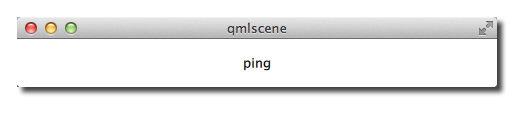
11.8.1. WS Server¶
You can easily create your own WS server using the C++ part of the Qt WebSocket or use a different WS implementation, which I find very interesting. It is interesting because it allows to connect the amazing rendering quality of QML with the great expanding web application servers. In this example we will use a Node JS based web socket server using the ws module. For this you first need to install node js. Afterwards create a ws_server folder and install the ws package using the node package manager (npm).
$ cd ws_server
$ npm install ws
The npm tool downloads and installs the ws package and dependencies into you local folder.
A server.js file will be our server implementation. The server code will create a web socket server on port 3000 and listens to an incoming connection. On an incoming connection it will send out a greeting and waits for client messages. Each message a client sends on a socket will be send back to the client.
var WebSocketServer = require('ws').Server;
var server = new WebSocketServer({ port : 3000 });
server.on('connection', function(socket) {
console.log('client connected');
socket.on('message', function(msg) {
console.log('Message: %s', msg);
socket.send(msg);
});
socket.send('Welcome to Awesome Chat');
});
console.log('listening on port ' + server.options.port);
You need to get used to the notation of JavaScript and the function callbacks.
11.8.2. WS Client¶
On the client side we need a list view to display the messages and a TextInput for the user to enter a new chat message.
We will use a label with white color in the example.
// Label.qml
import QtQuick 2.0
Text {
color: '#fff'
horizontalAlignment: Text.AlignLeft
verticalAlignment: Text.AlignVCenter
}
Our chat view is a list view, where the text is appended to a list model. Each entry is displayed using a row of prefix and message label. We use a cell width cw factor to split the with into 24 columns.
// ChatView.qml
import QtQuick 2.0
ListView {
id: root
width: 100
height: 62
model: ListModel {}
function append(prefix, message) {
model.append({prefix: prefix, message: message})
}
delegate: Row {
width: root.width
height: 18
property real cw: width/24
Label {
width: cw*1
height: parent.height
text: model.prefix
}
Label {
width: cw*23
height: parent.height
text: model.message
}
}
}
The chat input is just a simple text input wrapped with a colored border.
// ChatInput.qml
import QtQuick 2.0
FocusScope {
id: root
width: 240
height: 32
Rectangle {
anchors.fill: parent
color: '#000'
border.color: '#fff'
border.width: 2
}
property alias text: input.text
signal accepted(string text)
TextInput {
id: input
anchors.left: parent.left
anchors.right: parent.right
anchors.verticalCenter: parent.verticalCenter
anchors.leftMargin: 4
anchors.rightMargin: 4
onAccepted: root.accepted(text)
color: '#fff'
focus: true
}
}
When the web socket receives a message it appends the message to the chat view. Same applies for a status change. Also when the user enters a chat message a copy is appended to the chat view on the client side and the message is send to the server.
// ws_client.qml
import QtQuick 2.0
import Qt.WebSockets 1.0
Rectangle {
width: 360
height: 360
color: '#000'
ChatView {
id: box
anchors.left: parent.left
anchors.right: parent.right
anchors.top: parent.top
anchors.bottom: input.top
}
ChatInput {
id: input
anchors.left: parent.left
anchors.right: parent.right
anchors.bottom: parent.bottom
focus: true
onAccepted: {
print('send message: ' + text)
socket.sendTextMessage(text)
box.append('>', text)
text = ''
}
}
WebSocket {
id: socket
url: "ws://localhost:3000"
active: true
onTextMessageReceived: {
box.append('<', message)
}
onStatusChanged: {
if (socket.status == WebSocket.Error) {
box.append('#', 'socket error ' + socket.errorString)
} else if (socket.status == WebSocket.Open) {
box.append('#', 'socket open')
} else if (socket.status == WebSocket.Closed) {
box.append('#', 'socket closed')
}
}
}
}
You need first run the server and then the client. There is no retry connection mechanism in our simple client.
Running the server
$ cd ws_server
$ node server.js
Running the client
$ cd ws_client
$ qmlscene ws_client.qml
When entering text and pressing enter you should see something like this.
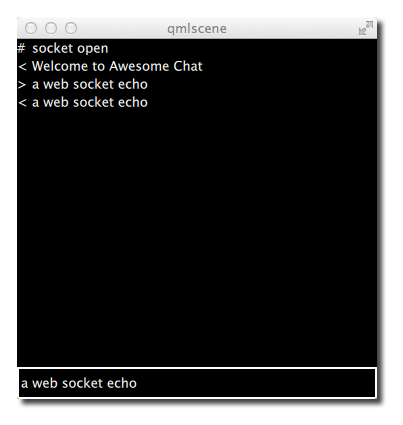
11.9. Summary¶
This concludes our chapter about QML networking. Please bear in mind Qt has on the native side a much richer networking API as on the QML side currently. But the idea of the chapter is to push the boundaries of QML networking and how to integrate with cloud based services.